Integrating Arduino with Flutter
Integrating Arduino with Flutter
Integrating Arduino with Flutter involves establishing communication between the Flutter app running on a mobile device and an Arduino board. This can be achieved using various communication protocols such as Bluetooth, USB, or Wi-Fi. Below is a general guide using Bluetooth as an example:
### Steps for Arduino and Flutter Integration via Bluetooth:
#### 1. Set up Arduino:
- Choose an Arduino board with Bluetooth capability (e.g., Arduino Uno with HC-05 or HC-06 Bluetooth module).
- Connect the Bluetooth module to the Arduino board.
- Write a simple Arduino sketch to send and receive data via Bluetooth. For example, echo received data back to the sender.
```cpp
#include
SoftwareSerial bluetooth(2, 3); // RX, TX
void setup() {
Serial.begin(9600);
bluetooth.begin(9600);
}
void loop() {
if (bluetooth.available()) {
char data = bluetooth.read();
Serial.write(data);
bluetooth.write(data); // Echo back
}
}
```
#### 2. Connect Flutter to Arduino:
- Use a Flutter package like `flutter_bluetooth_serial` for Bluetooth communication.
- Add the package to your `pubspec.yaml` file:
```yaml
dependencies:
flutter:
sdk: flutter
flutter_bluetooth_serial: ^0.7.0
```
- Run `flutter pub get` to install the package.
#### 3. Flutter Code:
```dart
import 'package:flutter/material.dart';
import 'package:flutter_bluetooth_serial/flutter_bluetooth_serial.dart';
void main() => runApp(MyApp());
class MyApp extends StatelessWidget {
@override
Widget build(BuildContext context) {
return MaterialApp(
home: BluetoothApp(),
);
}
}
class BluetoothApp extends StatefulWidget {
@override
_BluetoothAppState createState() => _BluetoothAppState();
}
class _BluetoothAppState extends State
FlutterBluetoothSerial _bluetooth = FlutterBluetoothSerial.instance;
BluetoothConnection _connection;
@override
void initState() {
super.initState();
_initBluetooth();
}
void _initBluetooth() async {
List
try {
devices = await _bluetooth.getBondedDevices();
} catch (ex) {
print("Error getting bonded devices: $ex");
}
if (devices.isNotEmpty) {
_connectToDevice(devices[0]); // Connect to the first bonded device
}
}
void _connectToDevice(BluetoothDevice device) async {
try {
BluetoothConnection connection = await BluetoothConnection.toAddress(device.address);
print('Connected to the device: ${device.name}');
setState(() {
_connection = connection;
});
_startListening();
} catch (ex) {
print("Error connecting to the device: $ex");
}
}
void _startListening() async {
_connection.input.listen((Uint8List data) {
String message = String.fromCharCodes(data);
print('Received message: $message');
});
}
void _sendMessage(String message) async {
if (_connection != null) {
_connection.output.add(Uint8List.fromList(message.codeUnits));
await _connection.output.allSent;
}
}
@override
Widget build(BuildContext context) {
return Scaffold(
appBar: AppBar(
title: Text('Arduino Flutter Bluetooth'),
),
body: Center(
child: ElevatedButton(
onPressed: () {
_sendMessage('Hello from Flutter!');
},
child: Text('Send Message to Arduino'),
),
),
);
}
@override
void dispose() {
_bluetooth.setPairingRequestHandler(null);
_connection?.dispose();
super.dispose();
}
}
```
This Flutter app connects to the first bonded Bluetooth device, sends a message to the Arduino, and listens for incoming messages.
### Additional Considerations:
- Ensure that your Arduino and Flutter devices have Bluetooth capabilities.
- Adjust the Flutter code based on your specific requirements.
- Handle Bluetooth permissions and pairing on the Flutter side.
- Check the specific communication protocol and baud rate used by your Bluetooth module.
This example provides a basic understanding of integrating Arduino and Flutter over Bluetooth. Depending on your project requirements, you may need to explore other communication methods or additional Flutter packages.
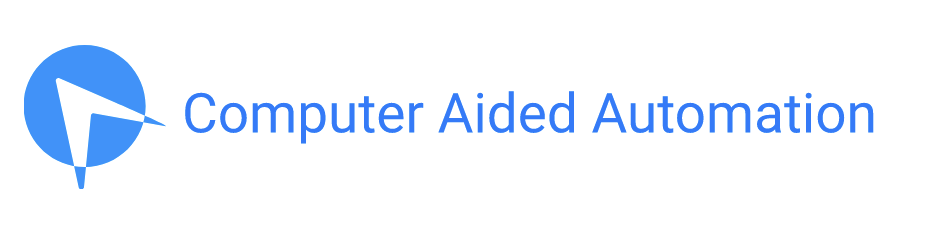
No Comments have been Posted.